Many users running iOS 26 Beta 5 have encountered difficulties when trying to authorize VPN apps to add VPN configurations, resulting in connection failures. This is due to new system restrictions affecting VPN authorization on devices with passcode or Face ID enabled.
Through thorough testing, effective workarounds have been identified to help regain full VPN functionality even on iOS 26 Beta 5.
Below, we explain the issue and guide you through simple steps to restore VPN authorization and connectivity on your iPhone or iPad.
Table of contents
Why the VPN Authorization Fails
When users attempt to connect their VPN, they typically see a prompt requesting permission to add a VPN configuration. On iOS 26 Beta 5, after clicking “Allow,” the system takes you to Settings > VPN & Device Management — but the VPN configuration doesn’t appear as it did before. The VPN app tries to connect but eventually fails with a timeout error.
This happens because iOS 26 Beta 5 limits the authorization process when a passcode or Face ID is enabled. As a result, the usual authorization steps don’t complete successfully, blocking the VPN connection.
To help you solve this, we’ve put together easy-to-follow workarounds that ensure your VPN app can get authorized and connected without hassle.
Please follow the steps below to gain full VPN access on your iPhone running iOS 26 Beta 5 or later.
How to Quickly Add VPN on iOS 26 Beta 5
There are two ways to fix this issue:
1. Update to the latest version, which will resolve it automatically.
2. Keep your current version and set it up manually (follow the steps below).
Step 1: Disable Your Device Passcode
-> Open "Settings"
-> Click the "Face ID & Passcode"
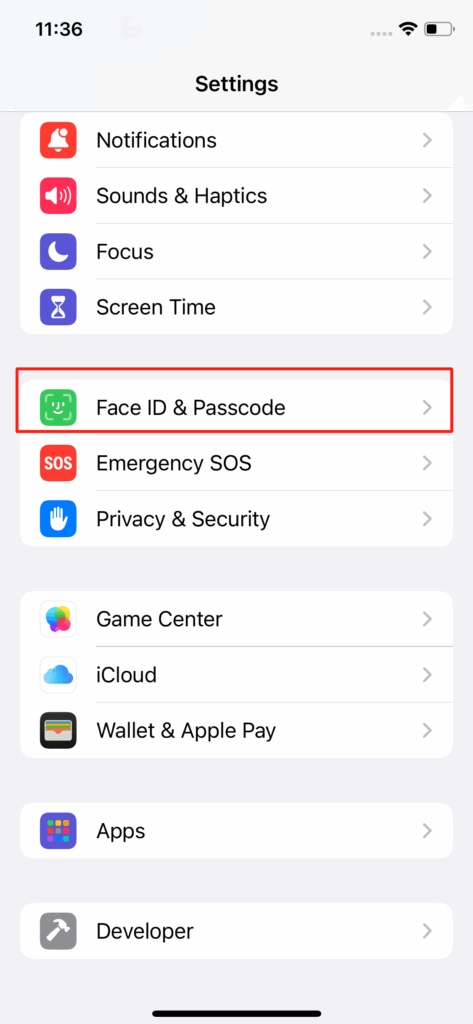
-> Click "Turn Passcode Off". If not, click Reset Face ID, complete the reset, then try Turn Passcode Off again.
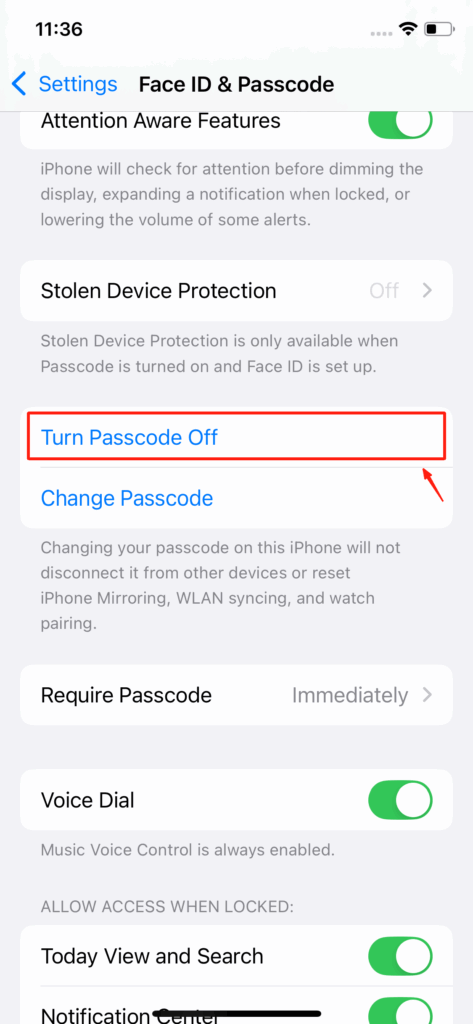
(If not, click "Reset Face ID")
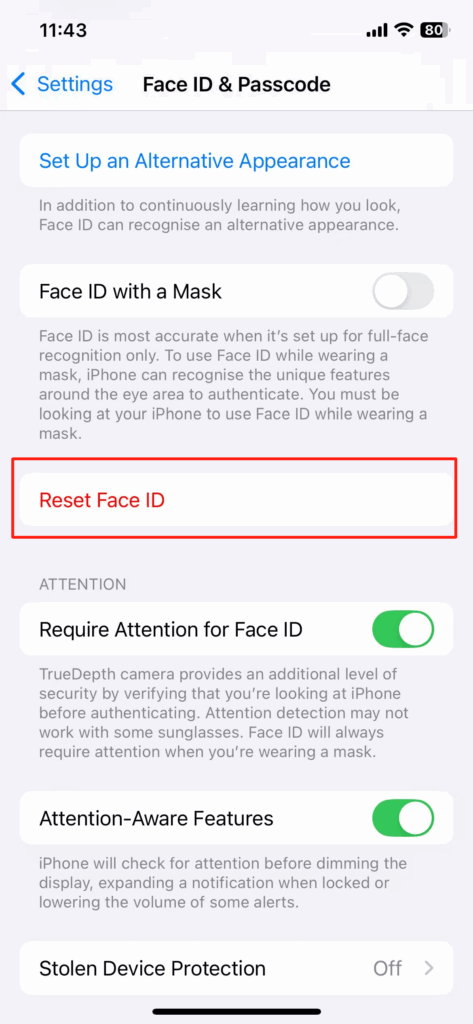
-> A prompt titled “Turn Off Passcode” will appear, explaining that disabling the passcode removes Apple Pay cards and car keys from Wallet and disables using the passcode to reset your Apple ID password. Please read it carefully.
-> Click "Turn Off" to confirm.
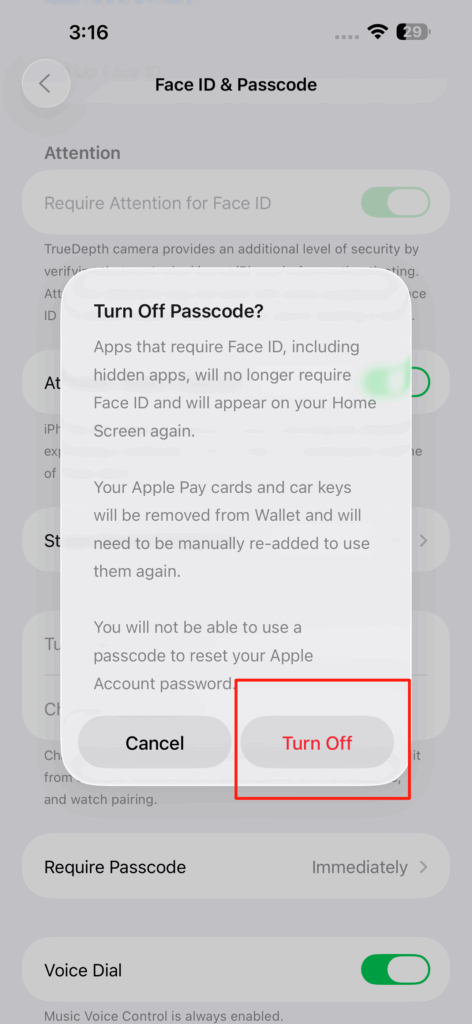
Step 2: Add the VPN Configuration
-> Return to the app.
-> Click "Allow" when prompted with “App Would Like to Add VPN Configurations”.
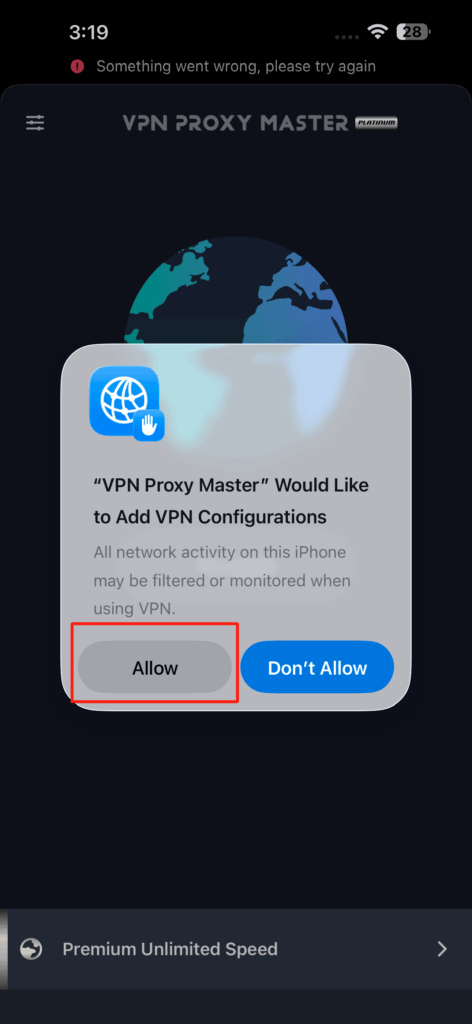
Step 3: Re-enable Your Device Passcode
-> Open "Settings".
-> Click "Face ID & Passcode".
-> Click "Turn Passcode On".
-> Follow the on-screen instructions to set a new passcode and adjust related settings like passcode requirement timing.
Final Thoughts and Update
We are closely monitoring iOS updates to ensure VPN compatibility with new versions. Efforts will continue to resolve issues and improve your VPN experience.
User feedback is important — please report any problems you encounter to help us provide better support and faster solutions.
Thank you for your trust and support.
iOS 26 Beta 5 introduces system restrictions that block VPN apps from completing authorization on devices with a passcode or Face ID enabled, preventing VPN configurations from being added.
No. Disabling the passcode is a one-time workaround to authorize the VPN configuration. After setup, you can turn your passcode and Face ID back on.
Yes. This is a known temporary issue in the beta version, and it should be resolved in upcoming iOS releases.
Try restarting your device and reconnecting. If the issue continues, contact support with details of the problem.















