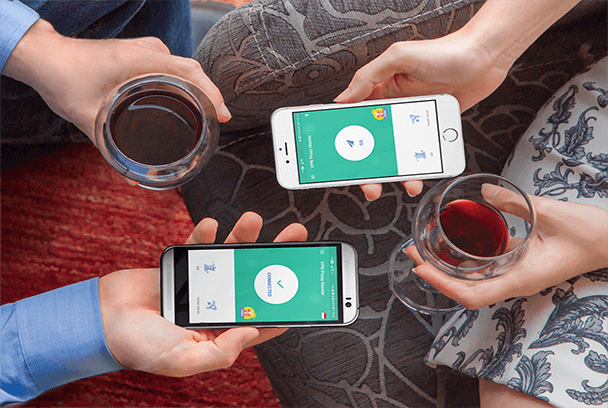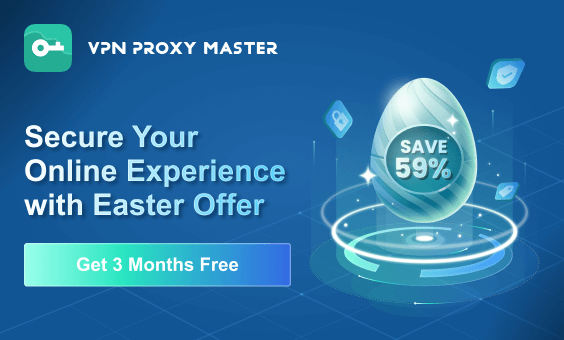Please sign in to your account and activate your IP address. You will receive a SmartDNS address. Then, follow the steps below to complete the setup:
It is advisable to save your original DNS settings before making any other changes. You may need them if you want to switch back to your original settings.
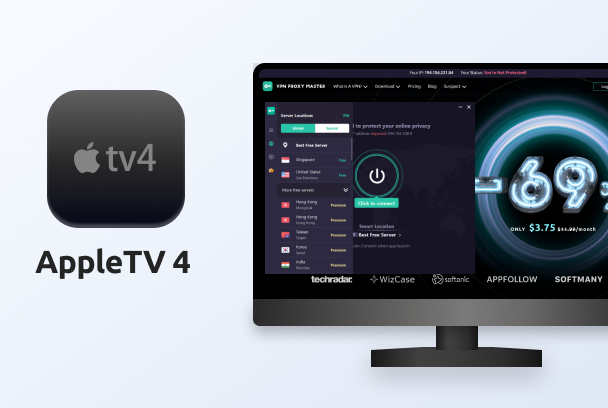
After completing the only requirement above, you can now head over to your AppleTV 4. The following steps will help you to apply the VPN Proxy Master SmartDNS via AppleTV 4:
Step 1 of 6: From the home screen of your AppleTV 4 – Select Settings
Step 2 of 6: Select Network
Step 3 of 6: Under Connection Select the Wi-Fi that is being used by your AppleTV 4 and selects the Wi-Fi
Step 4 of 6: Open the Wi-Fi menu, scroll down to Configure DNS, and select Manual mode
*Note: Manual mode refers to settings that are made manually by yourself
Step 5 of 6: Continue with adding the DNS* within the DNS Address screen and confirm with Done
*Note: The SmartDNS address you received at the beginning (under the Account Dashboard)
Step 6 of 6: Head to the System menu under Setting and select Restart